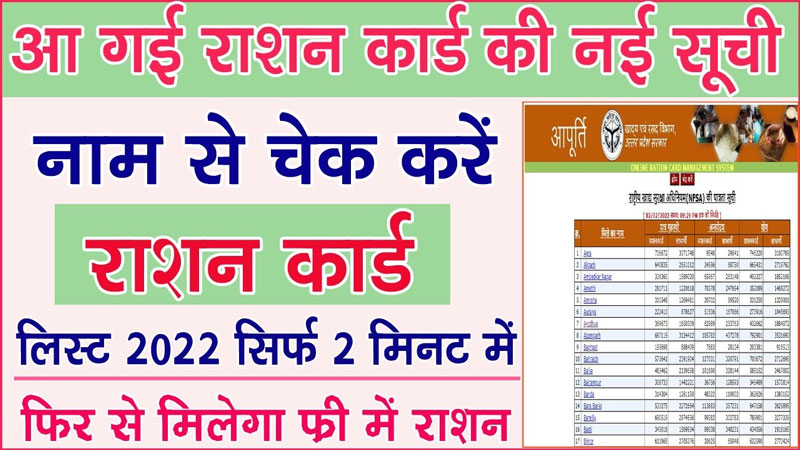Gmail Account Create ID 2025: Do you know how to create a Gmail ID? If not, then in today’s article, we will give you Creating Email ID Will tell For your information, let me tell you that Gmail is a very popular email software platform, which is the most popular at present time?
- What is Gmail ID?
- Gmail full form | Gmail full form in Hindi
- How to create a Gmail ID (2025)
- Step #1. Recruit your name and username
- Step #2. Select a Password
- Step #3. Enter your Birthday
- Step #4. Enter your Gender
- Step #5. Enter Recovery Information and Location
- Step #6. Accept all the terms of Google
- How to open your Gmail account?
- Benefits of using Gmail (Gmail Advantages in Hindi)
- 1. Email threading
- 2. Virus and Spam Checking
- 3. Getting Free Email Storage
- 4. Gmail is quite reliable
- 5. Integration
- 6. Simplify Multiple Emails
- 7. Customizable
- 8. Enhancing Productivity
- 9. Filters and Search
- 10. Timesaving Shortcuts
- How many Gmail IDs can a user create?
- Is a phone required to create a Gmail ID?
In this, you will find many powerful tools, such as the feature of combining multiple email accounts into one account, while the utility of the task is also very easy to use. whereas this Google It is a product of Google, so it is fully compatible with other software tools of Google, such as Calendar and Docs.
Whether you are a small business owner or a freelance professional, Gmail is a great email tool to use. It is very easy to set up and use. At the same time, the best thing is that using the service of a Gmail account is absolutely free.
Here is today’s tutorial. I will show you guys how to create a Gmail ID and will provide information with the help of this guide. You can easily create a new Gmail ID and sign in. So, without further delay,y let’s start.
What is Gmail ID?
Google’s Email ID Gmail ID It is called Gmail is a free email service with the help of which you can exchange messages, photos, videos, files, and other important documents.
At the same time, with its help,the sharing of documents can be done in bulk form. You can own multiple Gmail accounts yourself, and there is no restriction of any kind in it.
In the email service Gmail, you get many features for free to use. Its service is used by more than one billion users, so its email services are used the most in the whole world. Even a small boy would know about a Gmail account.
You can easily share all types of documents in Gmail. Whereas to create a Gmail account, you have to share your personal details like name, phone number, gender, location, etc. have to be filled.
At the same time, you can use your Gmail account to sign in to other apps like YouTube, Google Play, Google Store, etc. So let’s know then how you can create a Gmail ID using your mobile or computer.
Gmail full form | Gmail full form in Hindi
The full form of Gmail is Google Mail because it is created by Google itself.
Let us now tell you how to create a Gmail ID, (Create New Email Account In Hindi) and how to create a Google Account.
How to create a Gmail ID (2025)
If you want to create a Gmail address, then before this, you have to create a Google account. Gmail redirects you to your Google account sign-up page.
There, you just have to provide some basic information like name, date of birth, gender, and location. Here you also have to choose a name for your new Gmail address. Once you have created your account, then you can easily add contacts to it and adjust your mail settings as well.
By following the steps given below, you can easily create a Gmail account on a computer and mobile.
Step #1. Recruit your name and username
First, you have to start by opening the Create Your Google Account window.
Then you have to fill in your name and username.
Type your first and last name in the Name field. Type the username of your new Gmail account.
You can use letters, numerals, or periods in your username. The system automatically ignores capitalization.
If the Username chosen by you is already used, then the system will not allow it to be used again. Now you are ready to enter the password.
Step #2. Select a Password
First of all, you have to start by opening the Create Your Google Account window.
Then you have to type and confirm your password.
Type in a password for your new Gmail account Create a password in the field. Remember that your new password should be at least eight characters long.
Once you have selected a password, you have to type Confirm your password in the field. At the same time, your password should be the same or match in both places.
Step #3. Enter your Birthday
If you need then, you can use the scroll bar, which is present on the right side of the window,w to scroll down.
Here you have to choose your Birth Date, Month, and Year.
Step #4. Enter your Gender
Here you have to enter your gender, i.e., Male or Female. You can select it from the drop-down menu.
Step #5. Enter Recovery Information and Location
If you had to recover your account for some reason, much late,r if you forget your username or password.
That’s why you have to enter your mobile number mobile phone in the field. At the same time, you may also have to fill in your current email address next to it.
Although you can create a Gmail account without entering any optional recovery information, you can never recover your account if you forget your password.
That’s why I highly recommend that everyone you must fill out all these fields.
Step #6. Accept all the terms of Google
Now Privacy Policy will be displayed in front of you, that too with Google’s privacy agreement and terms of service.
In such a situation, you have to agree to all these policies to move forward. But if you want, you can read them by taking some time. At the same time, by cancelling it, you can stop creating an account midway.
You have to follow all further instructions on the verification screens and finally, you have to verify your mobile number as well. Then click Continue when you have finished everything.
Now you will have a Welcome screen display in front of you. And in this way your new Gmail Id is ready.
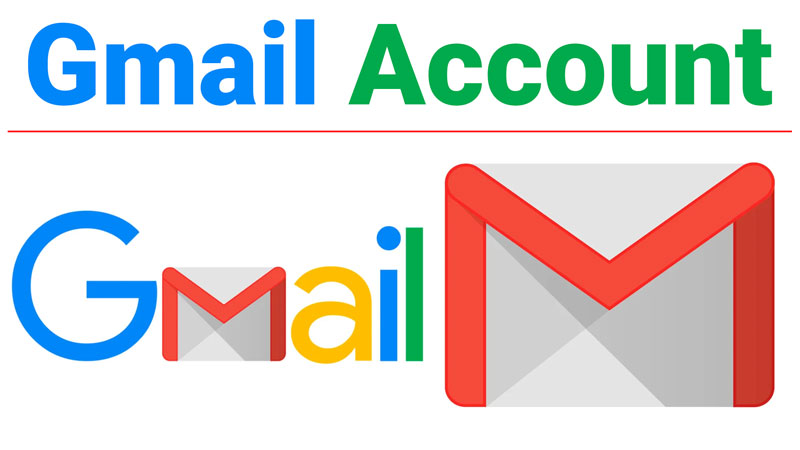
How to open your Gmail account?
Now that you have created a new Gmail account, you are ready to sign in to that Gmail account. For this you have to go to the Main Google screen. Click on the Gmail link there. Now your new Gmail account will open with an introductory screen.
Step 1. Open your new Gmail Sign In
Initially, you will see the Gmail introductory screen.
When you have finished reading all the information on your screen, you have to click on the Next button. At the same time, another introductory screen will appear in front of you.
Now review the screen, and then click Next again. Now you have to continuously click on the Next button in all the introductory screens. At the same time, after the introductory screen at the end, a pop-up will appear in which it will be written that your new Gmail account is now ready to use.
Now you have to go to the Gmail button has to be clicked on it.
On clicking, you will see your new Gmail inbox which will also with a welcome message from Google. At the same time, you will also see some icons that will be prompting you to do many tasks, such as adding a photo to your profile, choosing a theme, importing your contacts, etc.
Step 2. Sign out of your Gmail account
When you have finished using your new Gmail account, you have to click on the profile icon, which is located in the upper-right corner. Here Account pop-up starts to display.
Next, you have to click on the Sign out button so that you can log out of your new Gmail Account.
Benefits of using Gmail (Gmail Advantages in Hindi)
Here I will tell you about some benefits of using Gmail. whom it is very important to know.
1. Email threading
An email thread helps you to collect related emails in a conversational style. This feature is very helpful for keeping project-related emails together. Gmail’s default setting uses email threading.
2. Virus and Spam Checking
Virus and spam checking is included in your Gmail account without any extra charge. Gmail automatically detects spam messages and those that contain viruses. It gives you a warning if you try to open them then.
3. Getting Free Email Storage
You get 15 GB of storage free with your Gmail account. At the same time, if you want to get more, you can also buy additional storage by paying some fees.
4. Gmail is quite reliable
Talking about Gmail, then it is a very reliable service, and it rarely stops. If you talk about EMail Reliability, then Gmail is a very good option.
5. Integration
Google’s other additional office suite tools, such as Calendar and Drive, all work properly with Gmail. At the same time, you can also import contacts into it.
6. Simplify Multiple Emails
If you have more than one email ID, then it can be a bit difficult to see them in turn. In this case, you can use Gmail as a master email system to combine your multiple emails together.
7. Customizable
You can easily customize the Gmail interface according to your own.
8. Enhancing Productivity
Since you also get many productivity apps in Gmail, your productivity can be greatly enhanced. Whereas, since many tools can be integrated with your email account, it is very easy to update them in one stroke.
9. Filters and Search
There are many powerful filter tools in Gmail that sort messages for your convenience. If you also want, you can use the Search function so that you can find misplaced emails.
10. Timesaving Shortcuts
While Gmail is very user-friendly, even advanced users can save time by enabling some keyboard shortcuts.
Now that you have come to know about the benefits of Gmail, then you must create a new Gmail account for yourself if you do not have a Gmail ID.
How many Gmail IDs can a user create?
A user can create multiple Gmail IDs.
Is a phone required to create a Gmail ID?
Yes, a phone is required to create a Gmail ID.
- old age pension up scheme 2023, ऑनलाइन आवेदन UP SSPY लिस्ट
- kushal yuva karyakram bihar 2023, (KYP)में रोज़गार के लिए स्किल सीखें
- Zomato Delivery Boy Kaise Bane 2023 How to Apply Online for Delivery Boy in Zomato
- Google Se Paise Kaise Kamaye 2023 – 5 Easy way
- UP Awas Vikas Yojana 2023: Uttar Pradesh Chief Minister Housing Scheme List
- jamin ka batwara अब बहुमत के आधार पर भी मान्य 2023 बिहार सरकार की नई व्यवस्था
- school education Karnataka.nic.in 2023
- Jamabandi Bihar 2023 Nakal खाता खेसरा जमाबंदी नंबर निकाले
- Govinda Naam Mera Download Movie [4K, HD, 1080p 480p, 720p] OTT Platform Hotstar
- Vegamovies fyi NL 2023 Bollywood 300MB Tamil 480p Telugu 720p Hindi Dubbed HD
What did you learn today?
I hope you like this article of mine How to create Gmail ID Must have liked it. It has always been my endeavour to provide complete information about the benefits of Gmail ID to the readers so that there is no need to search for that article on any other sites or on the internet.
This will also save them time and they will get all the information in one place. If you have any doubts regarding this article or you want that there should be some improvement in it, then for this you can write low comments.
If you got this post from mobile How to create Gmail ID If you liked it or got to learn something, then please share this post on social networks such as Facebook, Twitter and other social media sites.